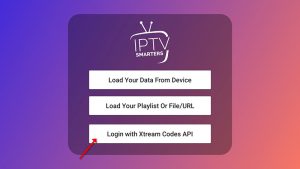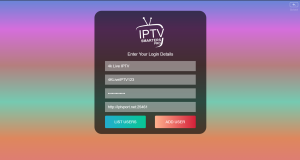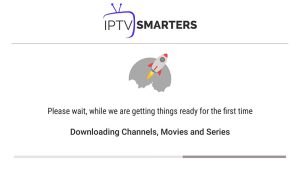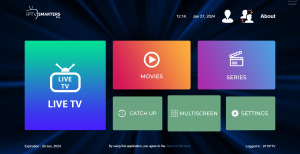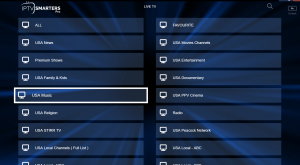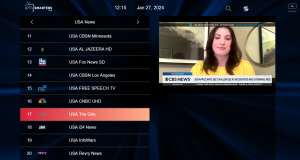Installation Guide of B1G IPTV
Download B1G IPTV Player | Official B1G application
Welcome to B1G IPTV Player. With the B1G IPTV Player, you can stream your favorite TV shows and movies anytime, anywhere. Download our app on your device and start watching today. Here is step by step Installation Guide to run B1G IPTV on your Android devices, IOS devices, PC, Mag boxes, Firesticks & Smart TV.
Get Started
- Download any IPTV Player app on your device
- Sign in with your subscription credentials
- Browse our extensive channel list and on-demand content
- Start streaming your favorite shows and movies.
Step 1 : For Windows: Install the Application IPTV Smarters Pro
For Mac: Install the Application Smarters Player Lite
Step 2 : Login to the application with your subscription details ( Get details from your service provider)
Great! You now have the IPTV Smarters app
When you run the IPTV Smarters app for the first time, Terms of Use will be the first window. Scroll down and click Accept.
You can add IPTV channels to IPTV Smarters in two ways:
- Setup via Xtream Codes API.
- Setup via Playlist.
Setup IPTV Smarters via Xtream Codes API
We recommend setup via Xtream Codes API because you will have the Catchup feature this way and also do not need to add any EPG URL (it will load automatically).
STEP 1:
Open the app once downloaded and click on “Add user” then click on “Login with Xtream Codes API“.
STEP 2:
In this step, in the first box, select any name you want for example “B1G IPTV”. On the second and third boxes, enter the “Username” and the “Password” and the server URL that we sent you via Whatsapp or Email or Chat
Now Click on “ADD USER” to proceed to the next section.
STEP 3:
Wait some seconds.
STEP 4:
Now click on the “Live TV” icon as depicted in the image via a red arrow.
STEP 5:
Now you must select the channel group that you want to watch and proceed to the next section.
SETP 6:
Now you must click on the channel name and then double click on the small screen to turn into the full screen as the final step.
IPTV Smarters Pro is a powerful media player that allows you to stream live TV, VOD, series, and TV catchup for your FireStick device. Whether you're looking to enjoy your favorite TV shows, movies, or live sports events. Moreover, IPTV Smarters Pro offers a seamless and user-friendly experience. In this detailed guide, we will walk you through the step-by-step process of installing and using IPTV Smarters Pro for your FireStick.
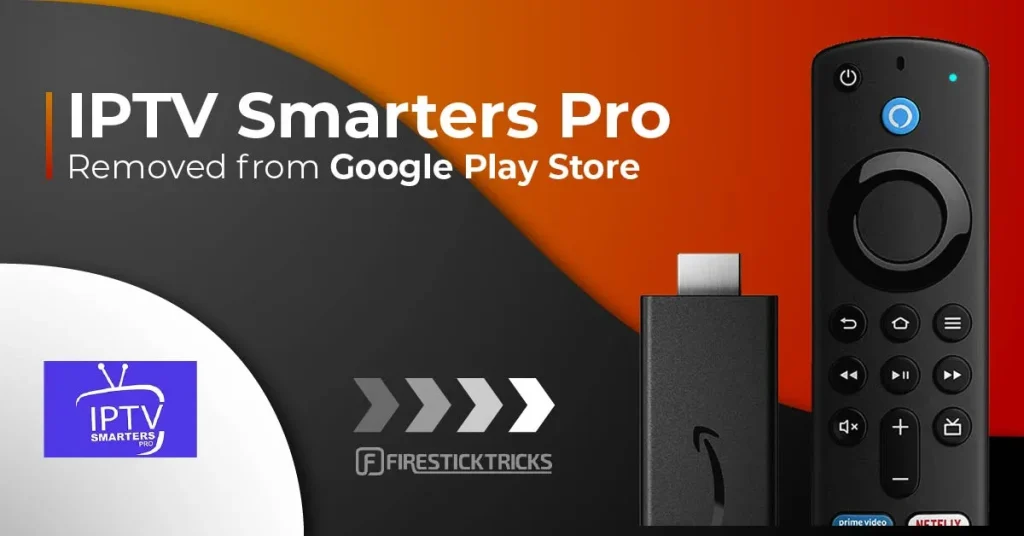
Requirements
Before we begin, make sure you have the following:
- An Amazon FireStick device
- A stable internet connection
- An IPTV subscription with login credentials
Step 1: Enable Apps from Unknown Sources
- Navigate to Settings: From the FireStick home screen, go to the top menu and select Settings.
- Select My Fire TV: Scroll down and select My Fire TV.
- Developer Options: Click on Developer Options.
- Apps from Unknown Sources: Turn on Apps from Unknown Sources. A warning message will appear; select Turn On.

Step 2: Install Downloader App
- Search for Downloader: Go to the FireStick home screen, then, select the search icon (magnifying glass) in the top-left corner, and type in Downloader.
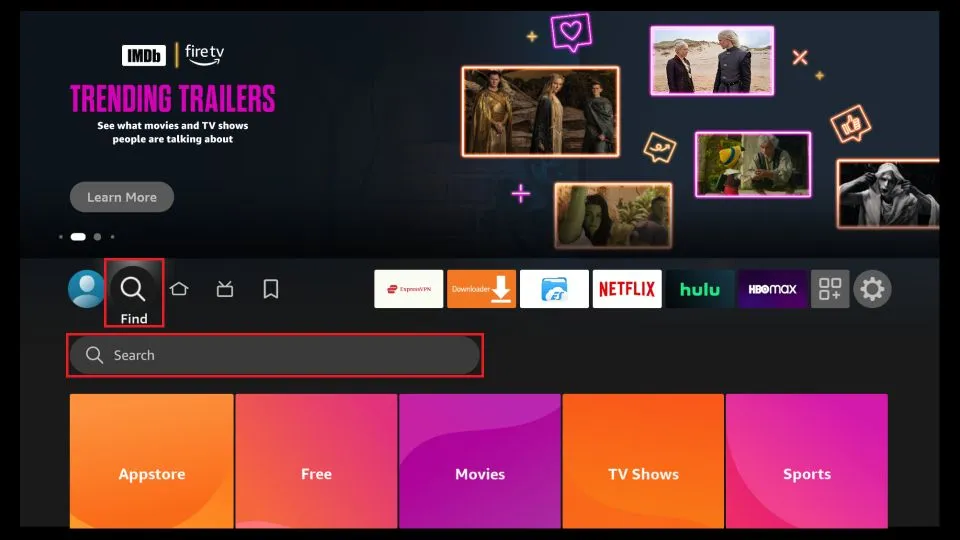
- Select Downloader: From the search results. Then, select the Downloader app.
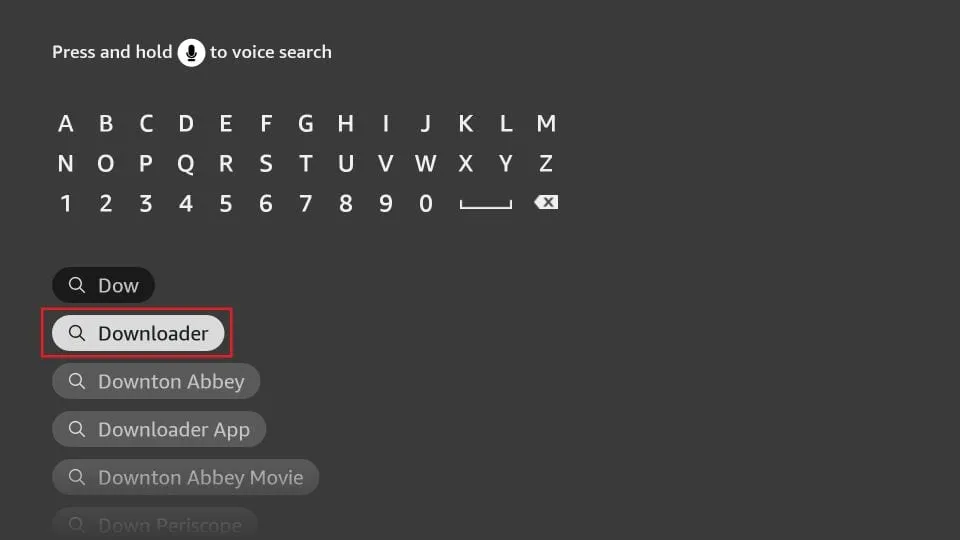
- Install Downloader: Click on Download or Get to install the Downloader app on your FireStick.
- Open Downloader: Once installed, click Open to launch the Downloader app.
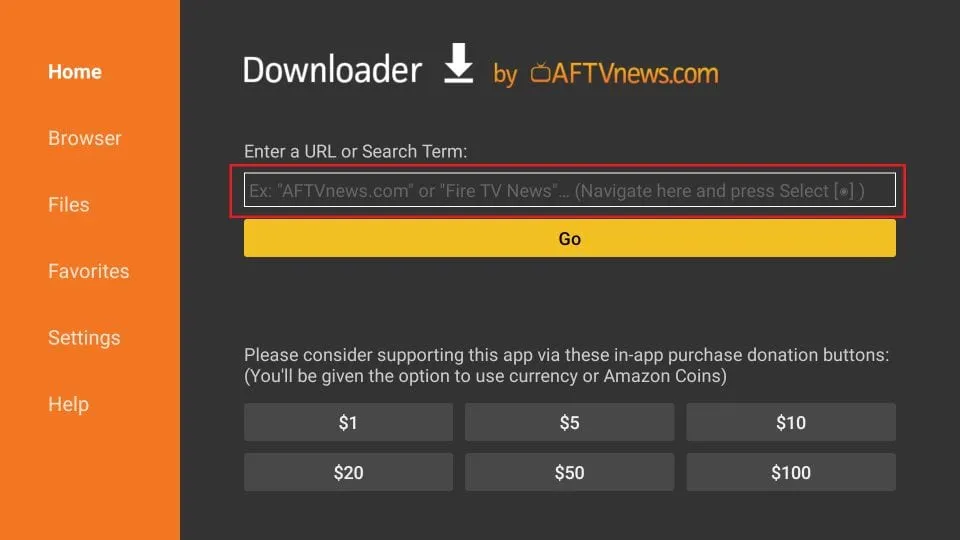
Step 3: Download IPTV Smarters Pro APK
- Enter Code: In the Downloader app, you will see a URL field. Enter the following Code: 5336197 or path in image and click Go.
- Download APK: The IPTV Smarters Pro APK file will begin downloading. Wait for the download to complete.
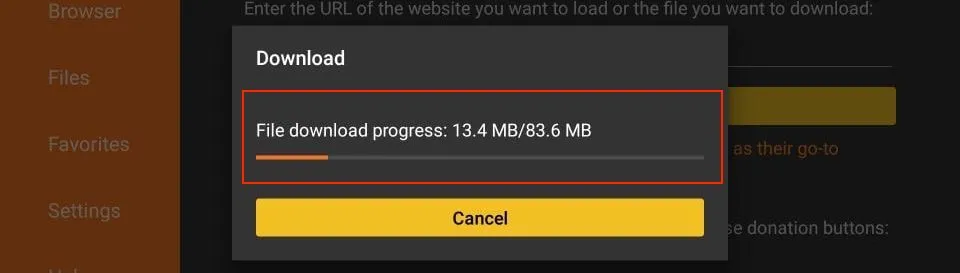
- Install APK: Once the download is complete, a prompt will appear. Select Install.
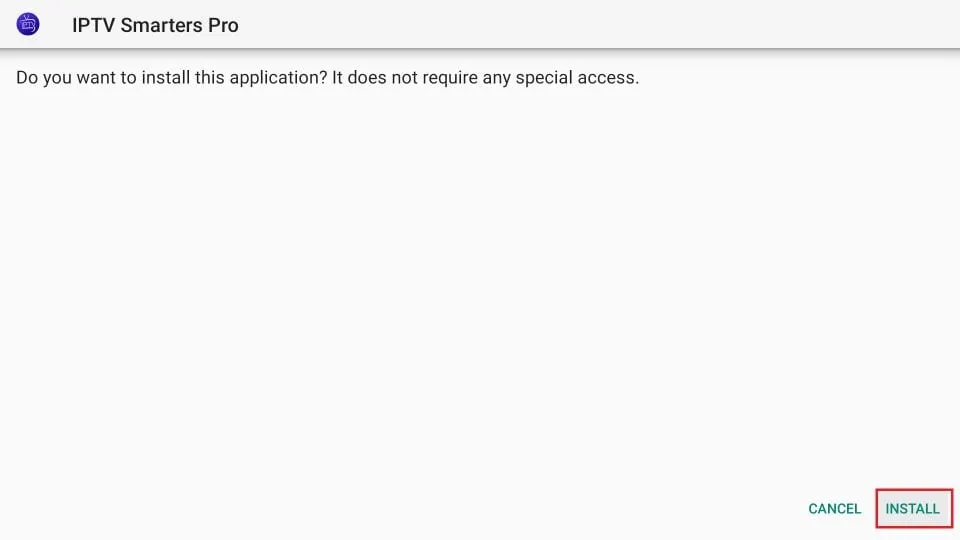
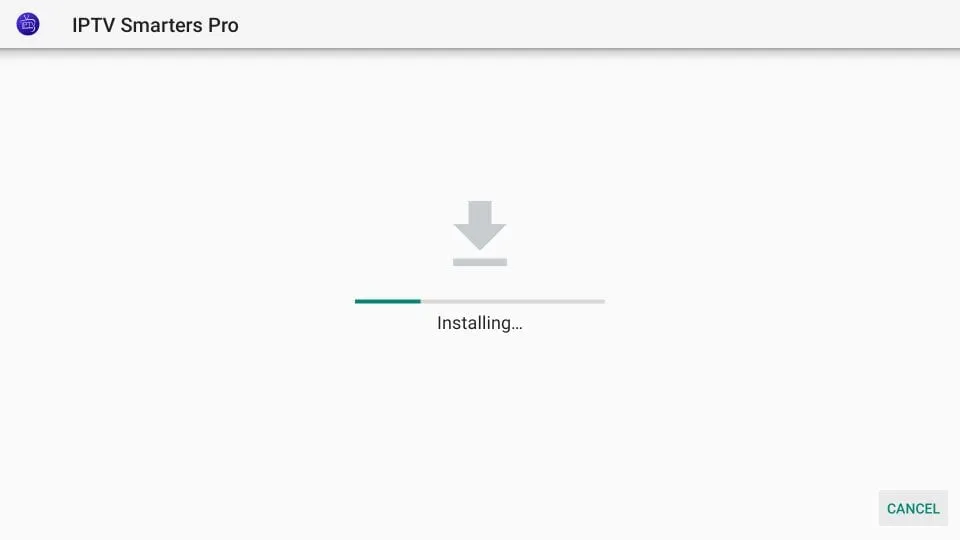
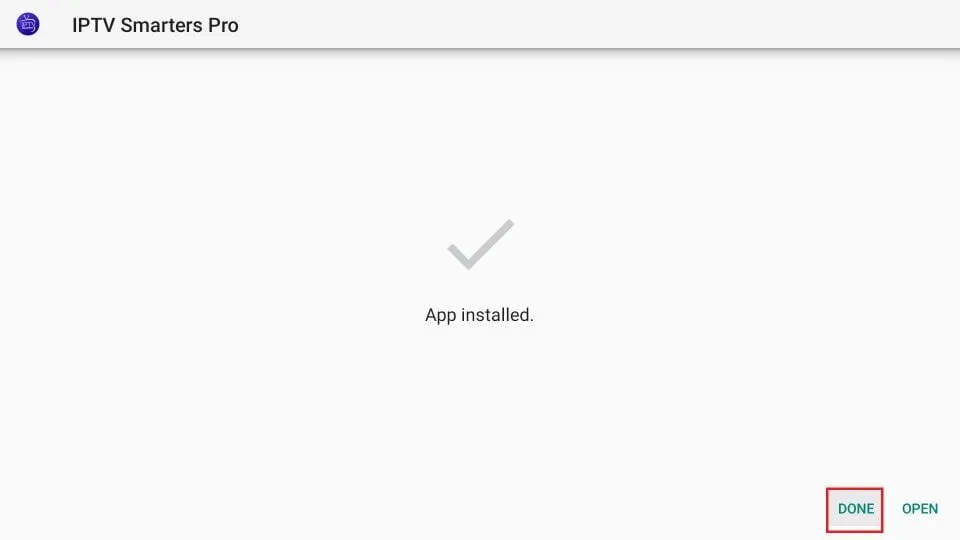
- Open App: After the installation is complete, click Open to launch IPTV Smarters Pro.
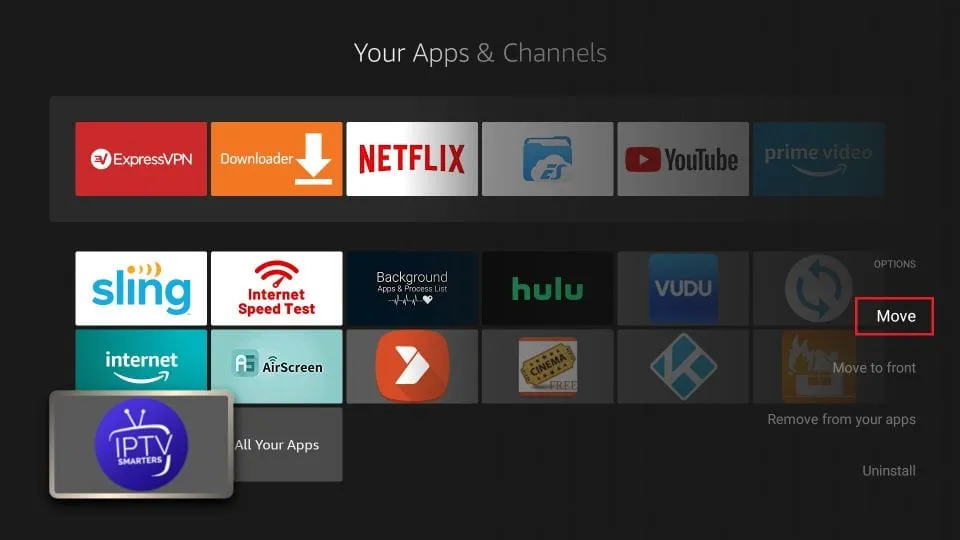
Step 4: Set Up IPTV Smarters Pro
- Accept Terms of Use: When you open IPTV Smarters Pro for the first time, you will be asked to accept the terms of use. Click Accept.
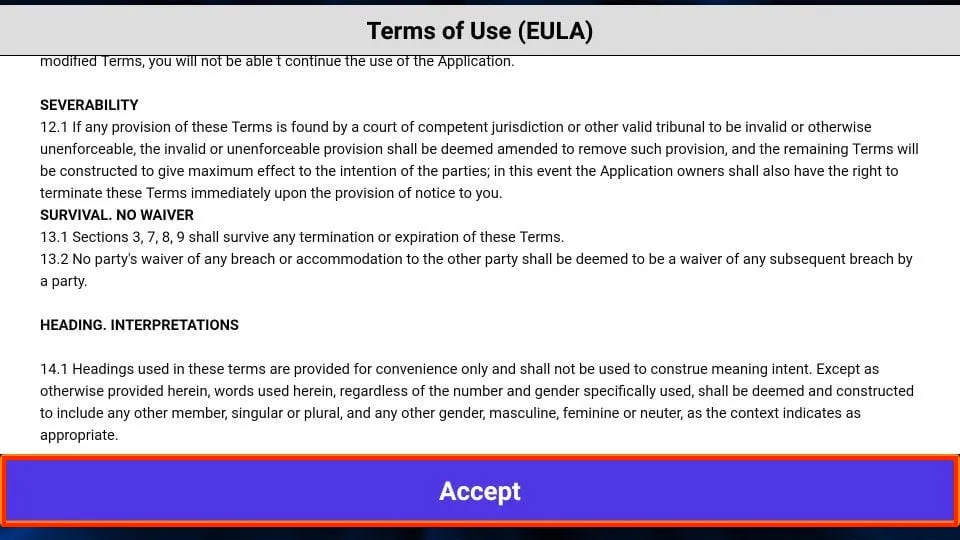
- This is the window that you reach next. You must start by clicking ADD USER in the top-right corner or ADD NEW USER in the middle of the screen.
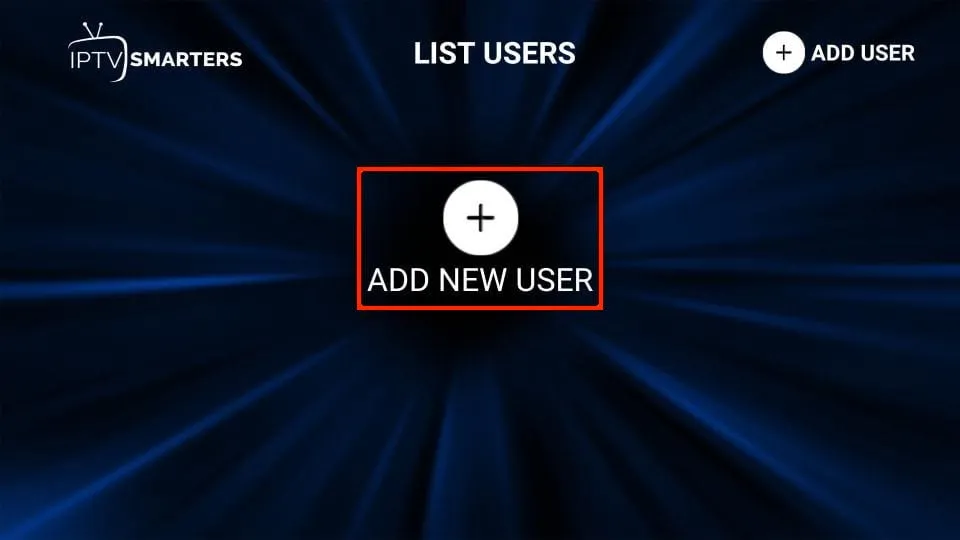
- Login to Your Account: You will be presented with two options: Load Your Playlist or File/URL and Login with Xtream Codes API. Select the option that matches your IPTV subscription.
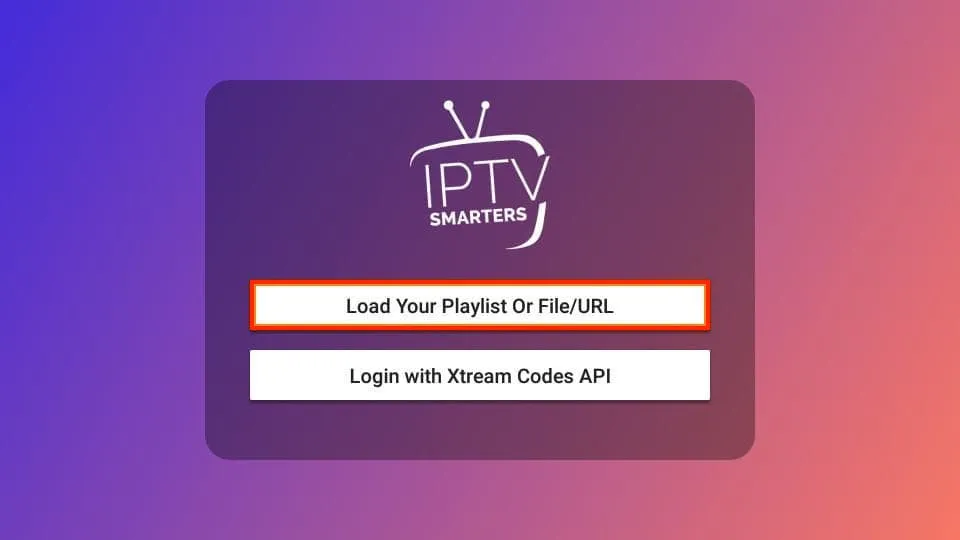
- Load Your Playlist or File/URL: If your IPTV provider has given you a M3U URL or file, select this option. Enter the details and click Add User.
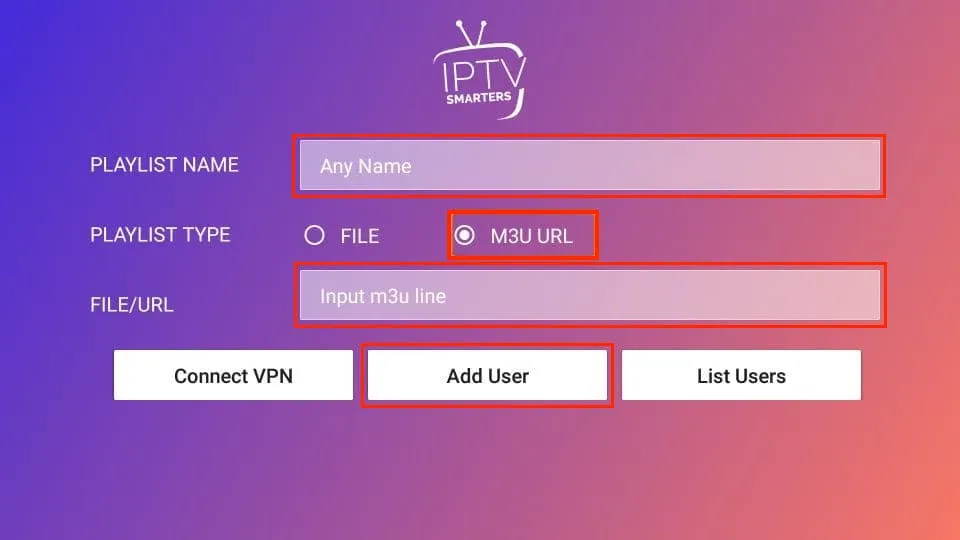
- Login with Xtream Codes API: If your IPTV provider uses Xtream Codes, select this option. Enter your username, password, and server URL provided by your IPTV service.
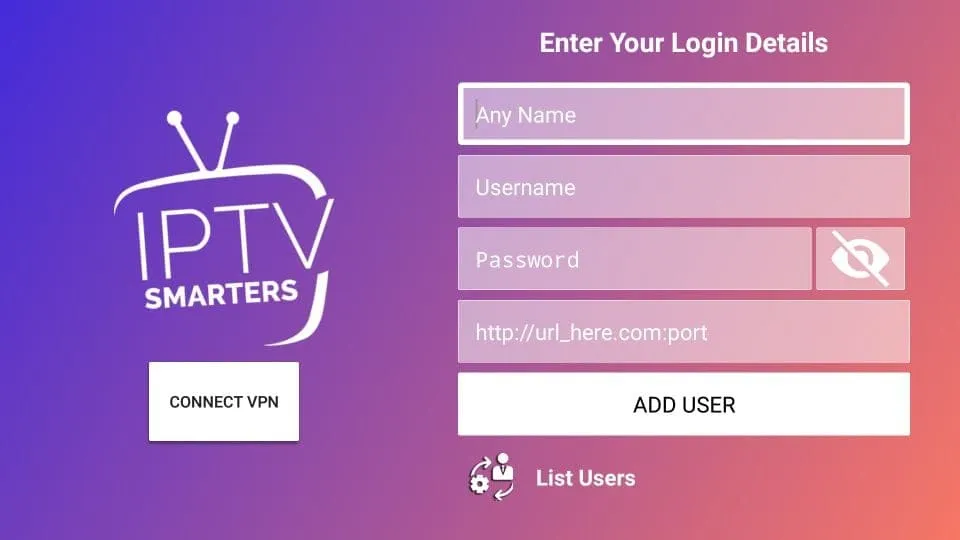
Step 5: Explore IPTV Smarters Pro Features
- Live TV: Access live TV channels from around the world. Use the built-in EPG (Electronic Program Guide) to see what's currently playing and what's coming up next.
- VOD: Browse and watch Video on Demand content, including movies and TV series. Categories and search functions make it easy to find what you're looking for.
- Series: Explore TV series categorized by genre. Episodes are organized for easy navigation.
- Catch Up TV: Some IPTV providers offer catch-up TV services, allowing you to watch previously aired programs.
- Settings: Customize your viewing experience by adjusting settings such as parental controls, EPG, and player options.
Step 6: Customize Your Experience
- Change Player: If you prefer a different video player, go to Settings > Player Selection and choose your preferred player.
- Parental Controls: Set up parental controls to restrict access to certain content. Go to Settings > Parental Control and set up a PIN.
- Language & Subtitles: Change the app language and enable subtitles for supported content. Go to Settings > General Settings.
Tips for Using IPTV Smarters Pro
- High-Speed Internet: Ensure you have a stable and high-speed internet connection for the best streaming experience.
- Regular Updates: Keep the app updated to enjoy new features and improvements.
- VPN: Consider using a VPN for privacy and to bypass geo-restrictions.
Troubleshooting
- Buffering Issues: If you experience buffering, try restarting the app, checking your internet connection, or switching to a different server (if provided by your IPTV service).
- Login Problems: Double-check your login credentials and ensure your IPTV subscription is active.
- App Crashes: Clear the app cache or reinstall IPTV Smarters Pro if it crashes frequently.
Conclusion
Hence, IPTV Smarters Pro transforms your FireStick into a versatile entertainment hub, giving you access to a wide range of live TV channels, VOD content, series, and more. Therefore, By following this detailed guide, you can easily install and set up IPTV Smarters Pro, customize your viewing experience, and troubleshoot common issues. Lastly, Enjoy endless entertainment right from your FireStick device
Go to Samsung/LG app store and search IBO Player application.
Contact us to add trial & Subscriptions logins in it.
Contact us for adding the subscription credentials on your MagBox.
Note:: Send Us THE IMAGE of Your Mac Address on WhatsApp or email.
Go to Mag box portal and put the link that we will provide you in the Magbox portal address.
Enjoy the IPTV Streams.
Go to our website and Open b1g iptv player download page.
Then Click On Download Now button
Install B1G player application
Put Your IPTV login credentials i.e. Username & Password in it.
Enjoy the IPTV Streams.
Go to App Store and install GSE Smart IPTV application.
Once installed, put Your logins there, IPTV URL, IPTV Username and IPTV Password.
Want IPTV credential, choose plan and enjoy the streams.
CONTACT US
 WhatsApp
WhatsApp
If you encounter any issues with payment gateways or entering login details on your device, please reach out to us via WhatsApp for prompt assistance.
Telegram
If you encounter any issues with payment gateways or entering login details on your device, please reach out to us via Telegram for prompt assistance.
t.me/IPTV_Fire_stick4K
Our dedicated support team is available around the clock. Please feel free to contact us at your convenience for prompt issue resolution and a seamless experience.